I just upgraded to Firefox 3.5.2, straight from 3.5—I skipped 3.5.1 because it broke half my addons. Part of the reason I love Firefox is the addons!
If you’ve also just upgraded, you might notice that its cookie management tab looks a bit different. Where’s the tab where you can choose to accept or refuse cookies, or change your history settings? It’s gone! OMG!
It’s still there, it’s just hidden. I don’t know why they chose to do it this way; for many people, Firefox’s ability to micromanage cookies is part of its appeal. If you don’t care and you just want to accept everything, the default will work fine. If you want your old cookie management back, here’s how you find it.
Just like our old familiar Firefox, go into Tools | Options:
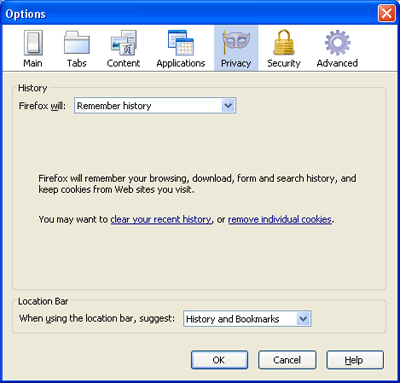
Click the drop-down box where “Firefox will: Remember history.” Select “Use custom settings for history.”
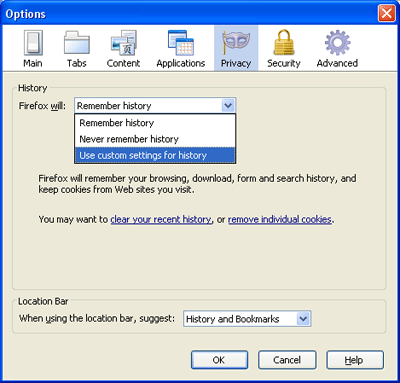
And there’s your old cookie management window, just like you remember it!
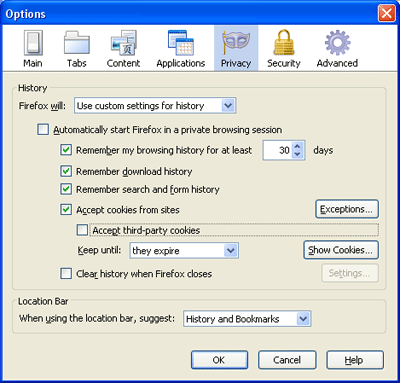
Personally, I just tell it to refuse all third-party cookies, the ones put on your computer by advertising sites that may or may not be related to the site you’re actually looking at. I figure if I’m not on their web page, they got no business putting cookies on my computer anyway. (I use Better Privacy to take care of the flash cookies, which can be huge and store personal information.)
Sorry, the comment form is closed at this time.